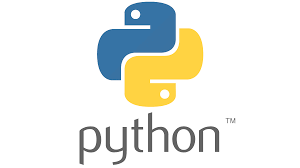What is pip and How Do We Use It?
Python is a versatile programming language with a rich ecosystem of libraries and packages. To manage these packages efficiently, Python provides a powerful tool called pip. In this article, we will explore what pip is, how to install it, and how to use it effectively to manage Python packages.
What is pip?
pip stands for “Pip Installs Packages.” It is the package installer for Python, allowing you to install and manage additional libraries and dependencies that are not included in the standard Python library. With pip, you can easily install, update, and remove Python packages from the Python Package Index (PyPI) and other repositories.
Installing pip
Most modern Python distributions come with pip pre-installed. However, if you need to install or upgrade pip, you can do so easily.
- Check if pip is already installed:
- Open your command prompt (Windows) or terminal (macOS/Linux).
- Type
pip --versionand press Enter. - If
pipis installed, you will see the version number. If not, you will need to install it.
- Install or upgrade pip:
- If
pipis not installed or you need to upgrade it, use the following command:shCopy codepython -m ensurepip --upgrade - Alternatively, you can download
get-pip.pyand run it using Python:shCopy codepython get-pip.py
- If
Using pip
Once pip is installed, you can start using it to manage Python packages. Here are some common pip commands:
- Installing Packages:
- To install a package, use the
installcommand followed by the package name:shCopy codepip install package_name - Example: To install the
requestslibrary, type:shCopy codepip install requests
- To install a package, use the
- Upgrading Packages:
- To upgrade an installed package to the latest version, use the
install --upgradecommand:shCopy codepip install --upgrade package_name - Example: To upgrade the
requestslibrary, type:shCopy codepip install --upgrade requests
- To upgrade an installed package to the latest version, use the
- Uninstalling Packages:
- To uninstall a package, use the
uninstallcommand:shCopy codepip uninstall package_name - Example: To uninstall the
requestslibrary, type:shCopy codepip uninstall requests
- To uninstall a package, use the
- Listing Installed Packages:
- To list all installed packages and their versions, use the
listcommand:shCopy codepip list
- To list all installed packages and their versions, use the
- Checking for Outdated Packages:
- To check if any installed packages are outdated, use the
list --outdatedcommand:shCopy codepip list --outdated
- To check if any installed packages are outdated, use the
- Searching for Packages:
- To search for a package by name or keyword, use the
searchcommand:shCopy codepip search keyword
- To search for a package by name or keyword, use the
- Installing Packages from a Requirements File:
- If you have a
requirements.txtfile listing the packages your project depends on, you can install all the packages listed in the file using theinstall -rcommand:shCopy codepip install -r requirements.txt
- If you have a
Tips for Using pip
- Virtual Environments: Use virtual environments to create isolated Python environments for different projects. This helps to avoid conflicts between package versions. You can create a virtual environment using the
venvmodule:shCopy codepython -m venv env_nameActivate the virtual environment:- On Windows:
env_name\Scripts\activate - On macOS/Linux:
source env_name/bin/activate
- On Windows:
- Requirements File: Keep a
requirements.txtfile in your project directory to track dependencies. You can generate this file using thefreezecommand:shCopy codepip freeze > requirements.txt
By mastering pip, you can streamline your workflow, manage dependencies efficiently, and ensure your Python projects are easy to set up and maintain. Happy coding!